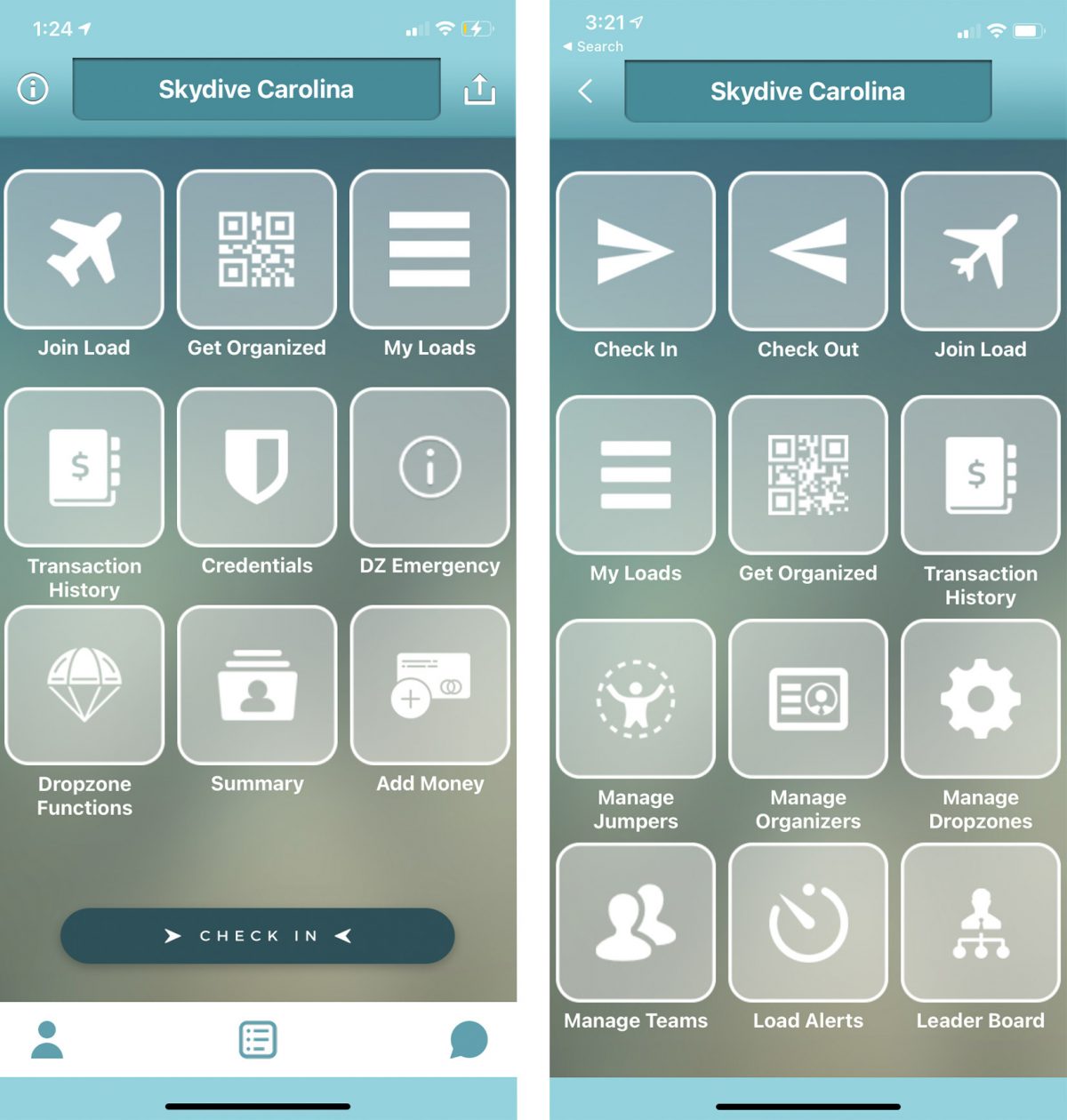For jumpers and manifest around the world, the Burble App has proven itself quite handy. With a few selections, you can review your transaction history, keep up with your account balance and jump tickets, check your credentials, and, of course, manifest for loads! The result is an improved experience and fewer pain points for weekend warriors and staff alike.
Yet outside of these general aspects of use, there are a few functions that don’t get as much attention. I’d like to highlight a few of those below.
1. Ask For Help
If your settings are set to allow the BurbleMe App access to your location while you are running the application, this function can alert the dropzone that there has been an issue and may even have the potential to save your life. The function is easily accessible.
- From the main screen of the app, select DZ Emergency
- Select the correct option from the list.
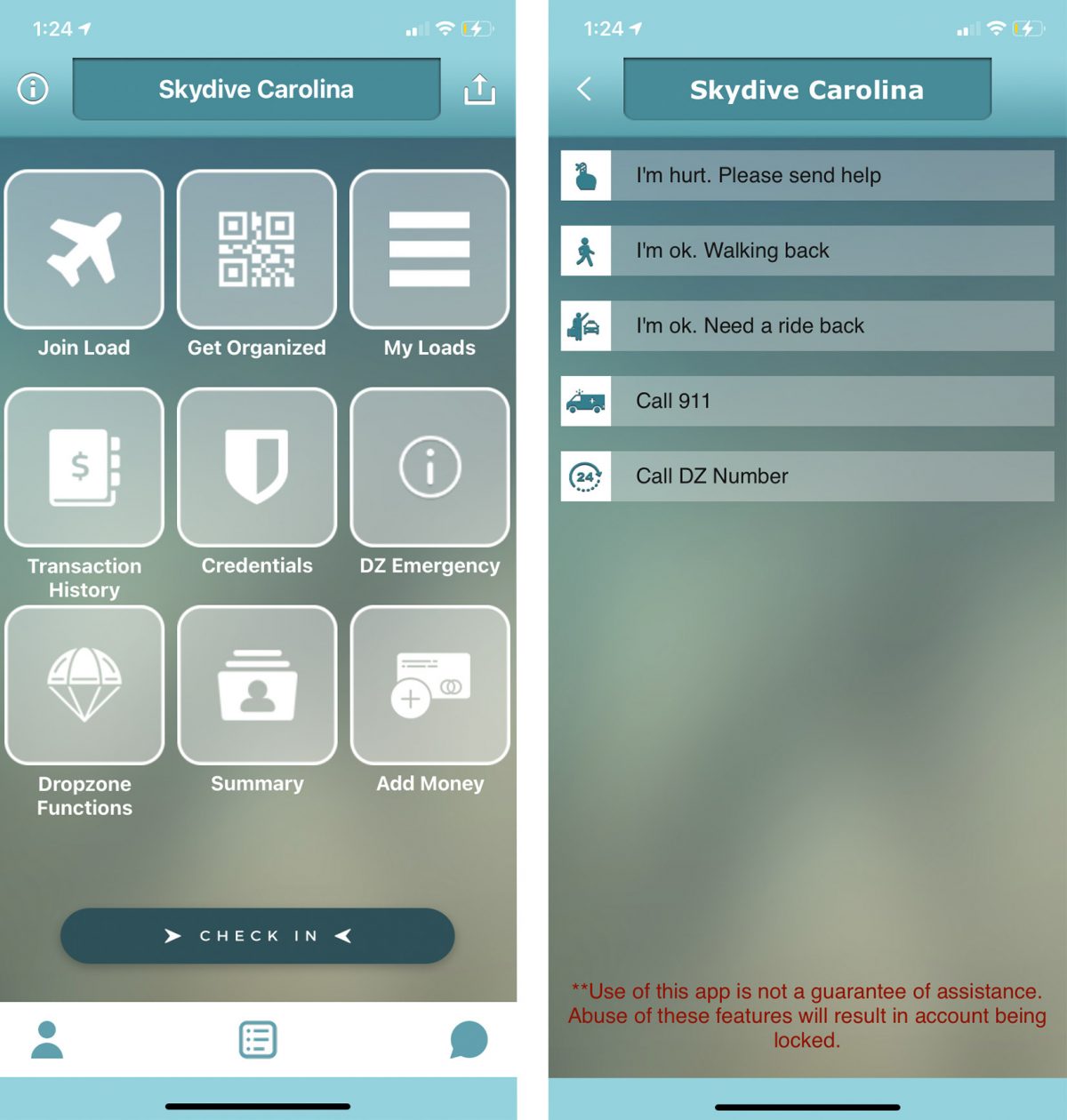
Once you have selected an emergency option, it will show up as a banner alert on the Manifest screen.
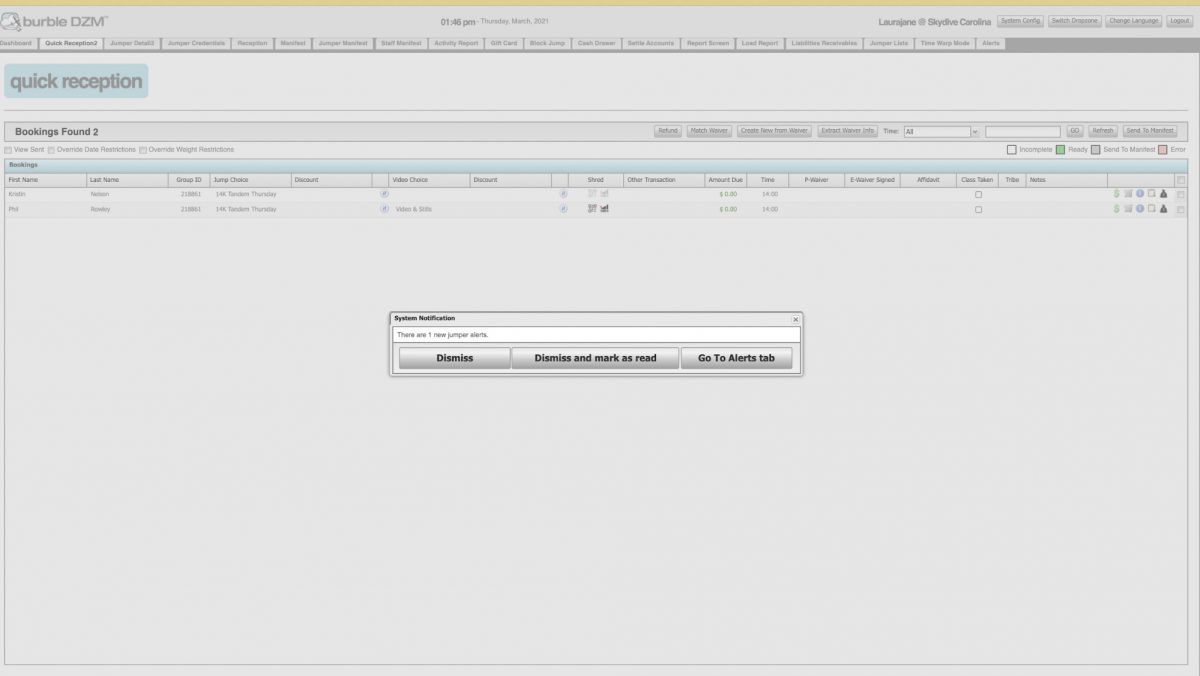
Please note: In order for this to work, the checkbox beneath Manifest Preferences labeled “Landed out alert block” must be unchecked. Before going up on the next load, correspond with manifest to ensure that you are able to send an alert should you need one.
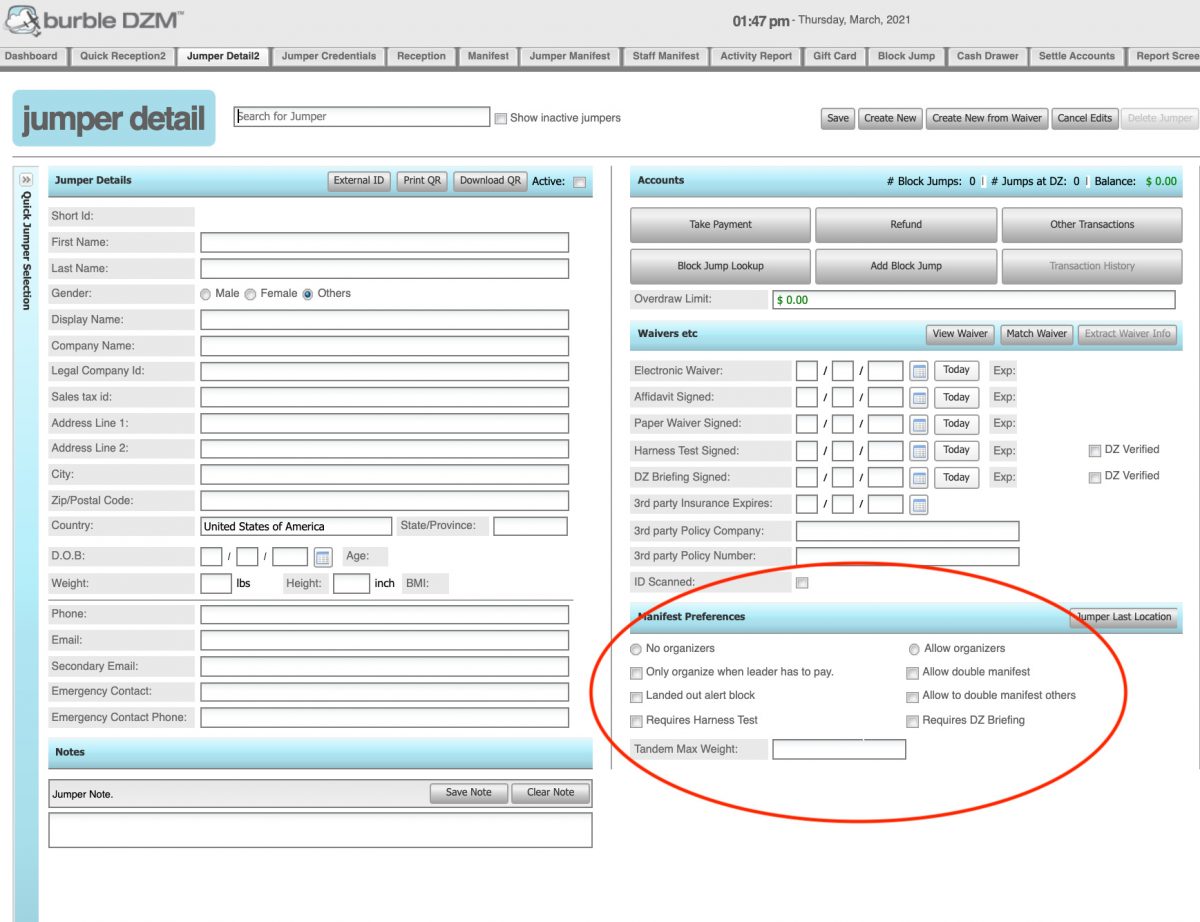
2. Update Contact Information
Although no one wants to dwell too deeply on the fact that their emergency contact may, at some point, need to be reached, it is important that contact information remains as up-to-date as possible. For each Burble dropzone you frequent, it is possible to update your contact information via the BurbleMe App.
- From the main screen of the BurbleMe App select the “person” icon on the bottom left.
- Select Personal Details
- Here you can edit each line item including your contact information and the contact information of your emergency contact.
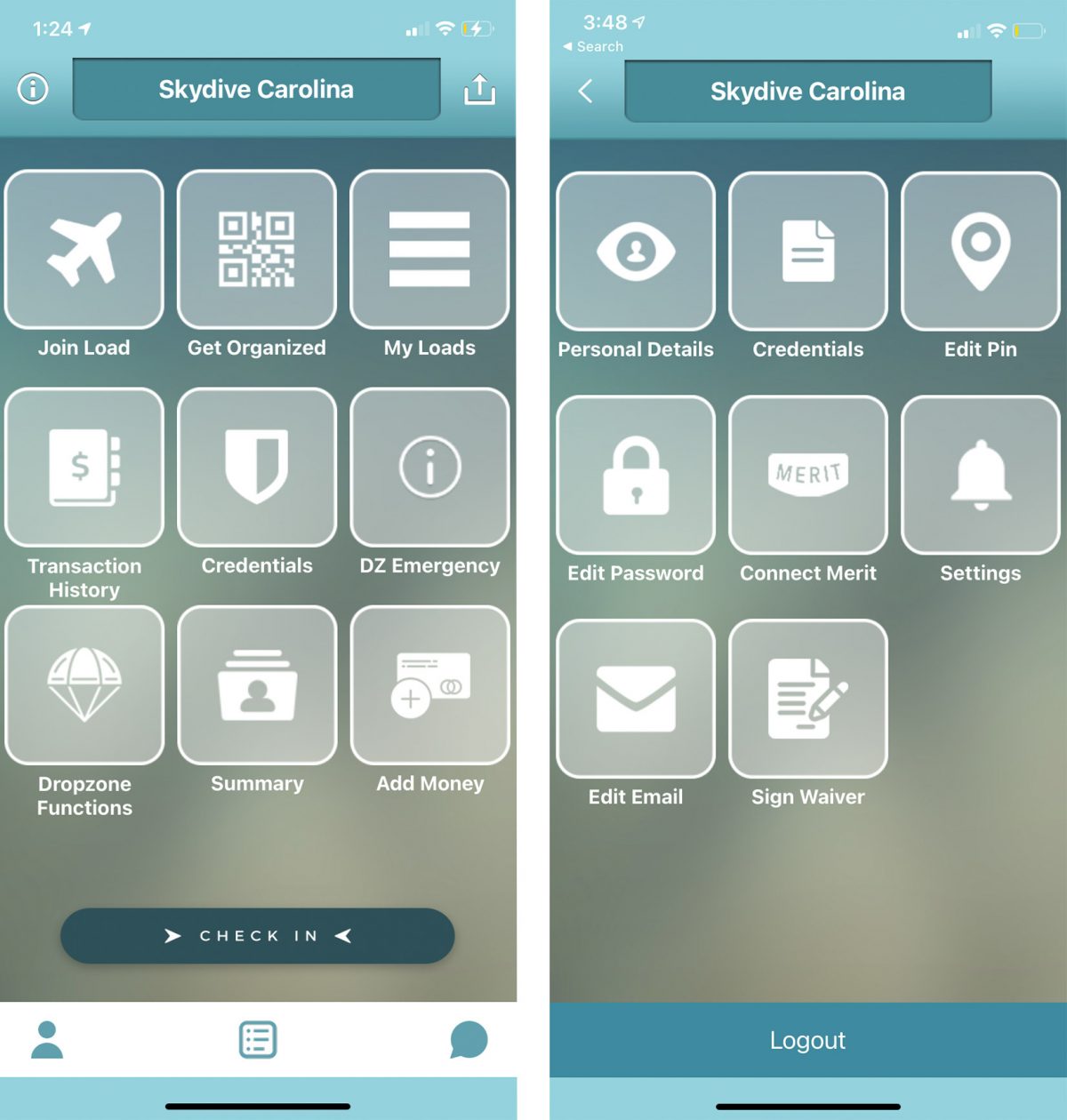
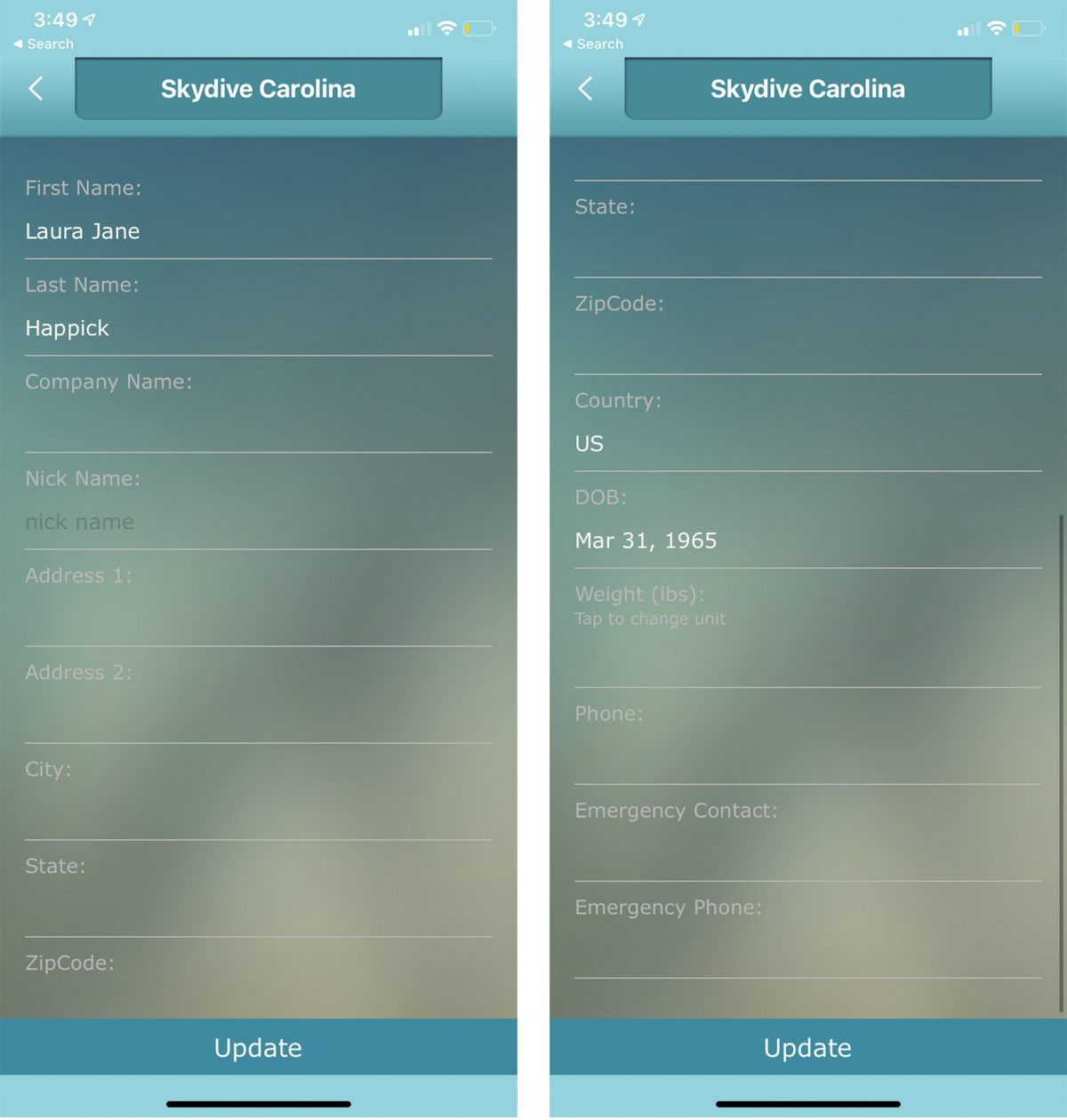
3. Add Money
If the Burble payments feature is active at the dropzone you are visiting, you can add funds to your jump account without ever having to visit manifest. You can also save a card to the dz account for an easy and efficient way to ensure you never get the dreaded call over the intercom that your account is out of money. No more missing loads because you can’t find that blasted credit card!
For easy access, the add money tile is on the application’s main screen.
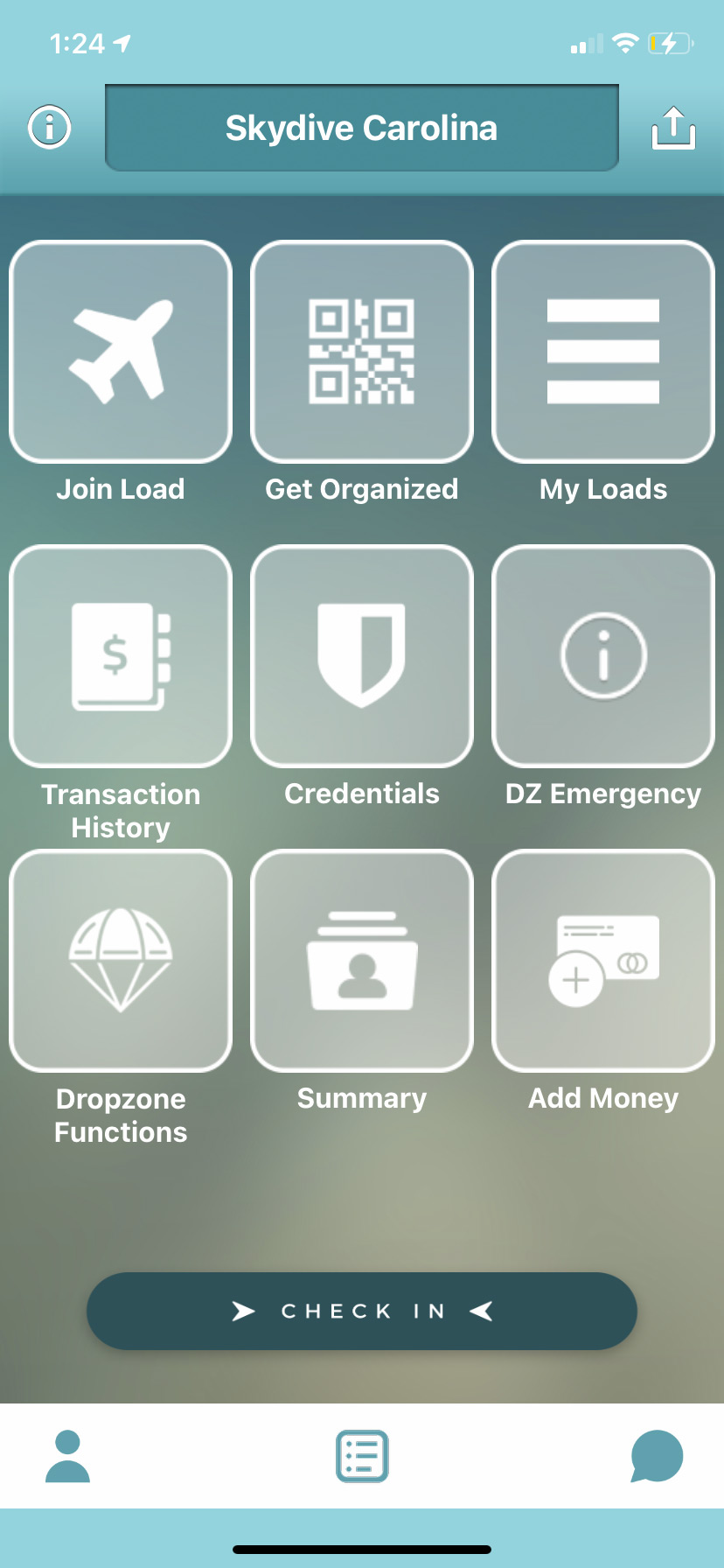
4. Chat
Particularly at larger dropzones, it’s unlikely you’ll have the contact information for every person you jump with. The chat feature allows you to converse through the BurbleMe App with other jumpers and lumps the conversations for each dropzone.
If you’d like to reach out to follow up on getting that video from last week’s jump or just want to check in and see if a particular person will make it out to the dz that afternoon, the chat feature is quite useful.
Use the “chat bubble” icon on the bottom of the main screen to access the chat feature.
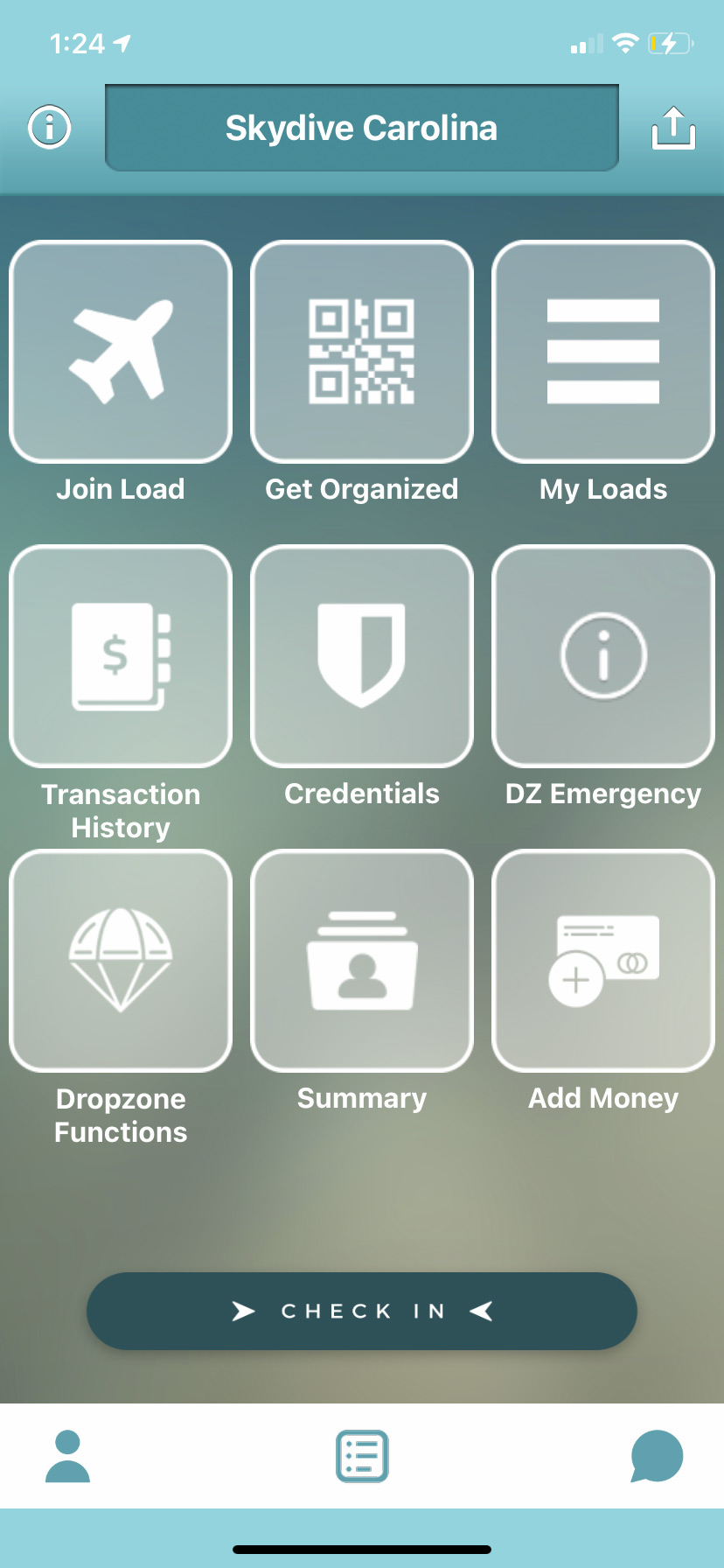
5. Check Out The Leader Board
Are you the competitive type? If you want to see who is crushing jumps at your dropzone, you can check out the leader board. The leader board ranks individuals by the number of jumps they have made this year. Though quality is important, sometimes having a jump number goal or a friendly competition amongst friends is enough to encourage the crew to show up at the dropzone! To check out the leader board, select the Dropzone Functions tile on the main screen of the app and then select the Leader Board tile.