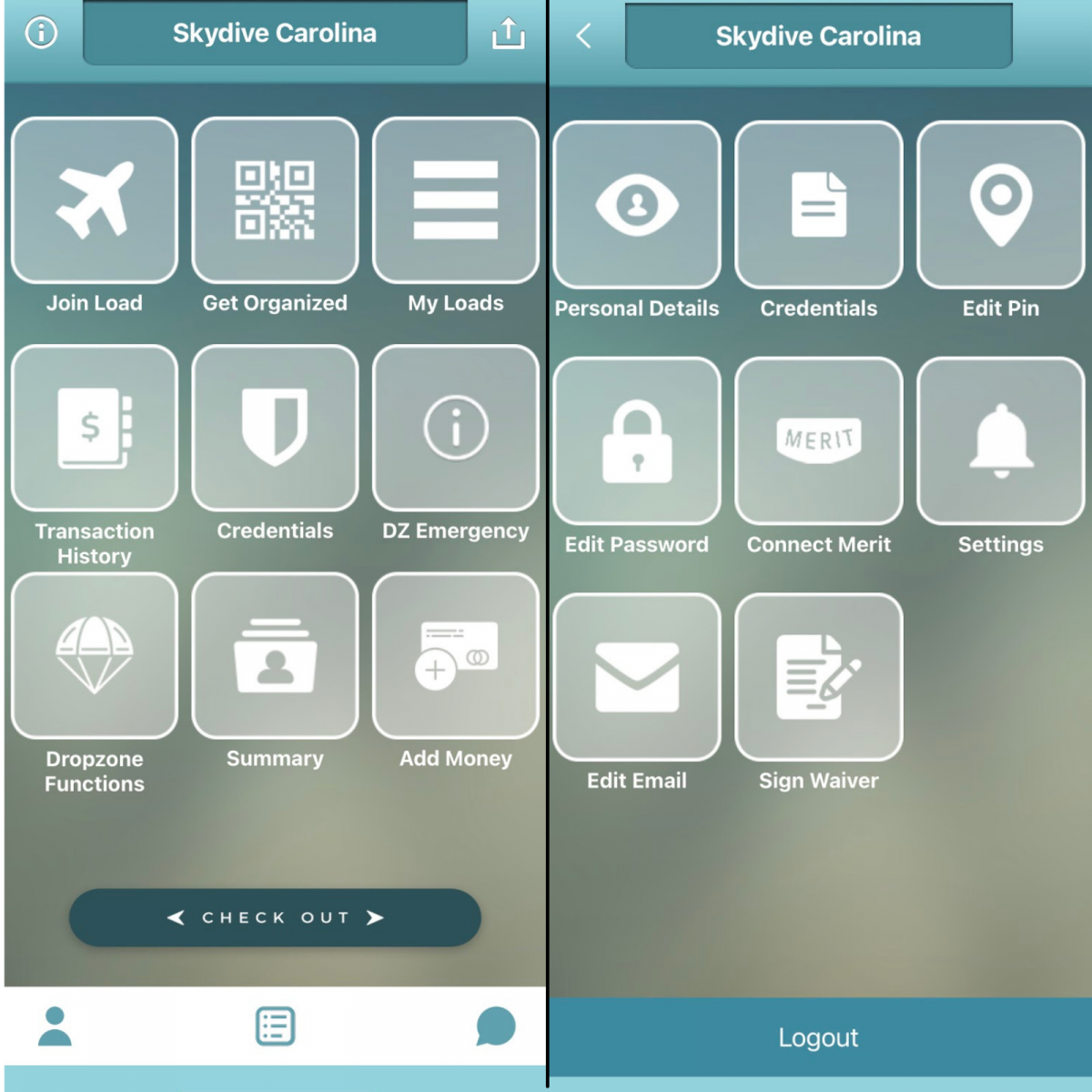As with any digital system—no matter how helpful—there are always elements that users find frustrating. In the biz, we call these pain points. Although I do not claim to know it all, nor to have the ability to resolve every crux, I have come up with a few solutions for four of the most common Burble frustrations I’ve encountered.
1. So Many Notifications
For someone with even the remotest auditory sensitivity, the constant trill of Burble alerts gets old quickly. Even if you choose to silence your phone, the steady stream of badges flashing on your screen can rapidly drain the precious battery life of your mobile device, leaving you stranded without technology and unable to nail that sunset shot for the gram.
There are two ways to tackle feeling overly notified:
- Phone Settings
In your phone settings, you can change the type of notification you receive from Burble or remove Burble notifications entirely. Admittedly, I am much more familiar with how to do this on an iPhone.
(iPhone)
- Open Settings.
- Select Notifications and locate BurbleMe from the list. Here you can determine where the notifications appear and if you want there to be a sound or badge along with the alert.
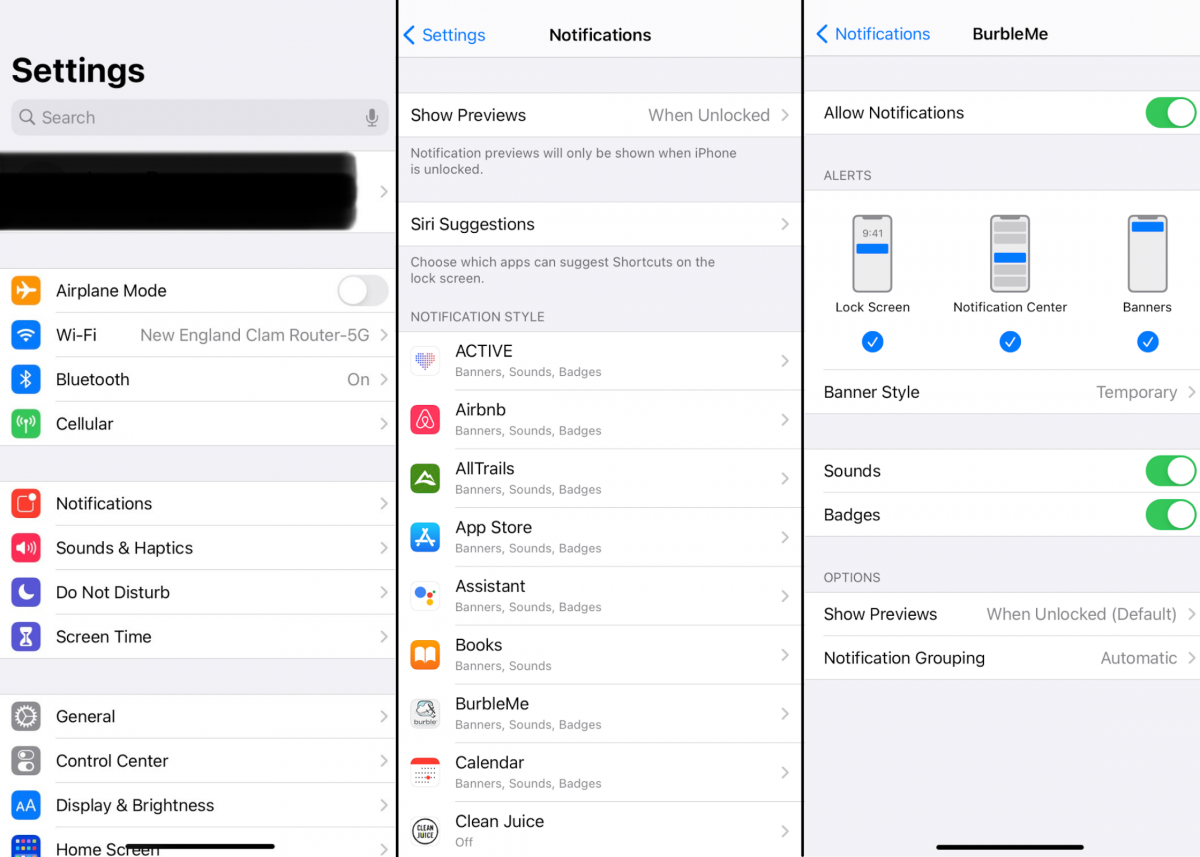
(Android)
- Open Settings.
- Select Apps & Notifications.
- You can select the app from “Recently sent” if you have received a recent notification from Burble or select See all.
- Select Advanced to turn off all notifications for Burble or to change the type of notification.
As these alerts can be helpful for jumpers who are allowed to double manifest to keep up with their turning loads and are generally helpful for jumpers when loads are transferred between aircraft or there are delays, turn off at your own discretion.
- Edit Dropzone Functions on App
It is also possible to change the type of alerts you receive from Burble within the Burble App.
- From the main screen, select Dropzone Functions.
- Select Load Alerts, here you can select or deselect the two time interval alerts and either add or remove the notification style of Badge or Alarm.

(Additional Option) Notifications can also be turned off by selecting the small oblong-shaped button in the corner. When it is green, notifications are on. When it is off, notifications are off.

2. Fretting Over Forgotten Passwords
As someone who chronically forgets passwords, I sympathize with this frustration. For users that are A) as forgetful as I am or B) travel intermittently between non-Burble dropzones and Burble dropzones, keeping up with a password can be a pain. Luckily, the Burble app is amnesiac-friendly and has a “Remember Me” feature on the login page.
Unfortunately, you will have to go through the struggle of a password reset if you do not currently know your password. However, you can save yourself future Sisyphean struggles by selecting the checkbox next to Remember Me. The next time you go to log in, your password will have been saved.
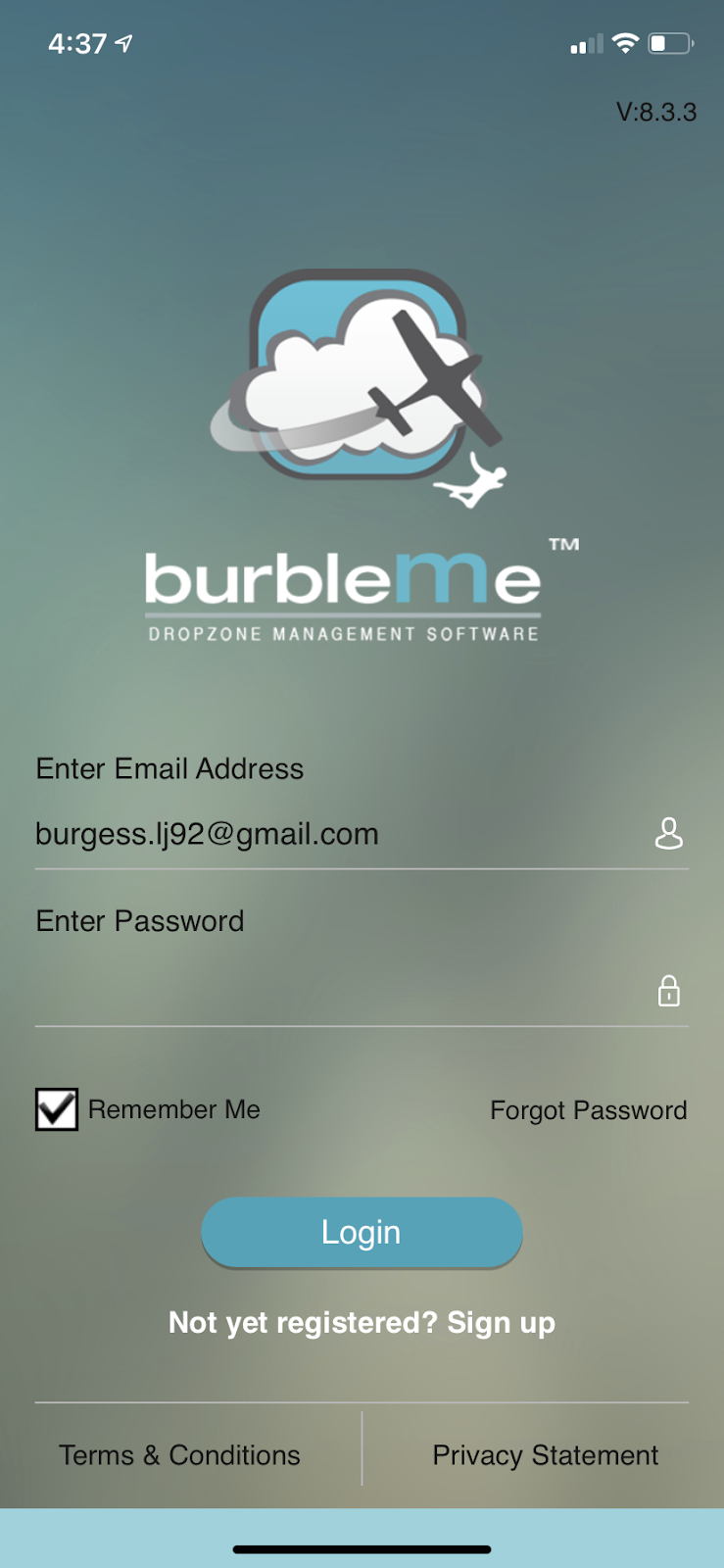
3. Can’t Find My Friends To Add Them To Loads
This third frustration is a real pain, especially when you’re trying to use the BurbleMe App to manifest your friends and snag the last few spots on a load before anyone else gets them. If you are unable to find someone (or someone is unable to find you) the fix is a simple one. There are two options: you can have a chat with manifest or you can fix it straight from the App. As those manifest ladies and gentlemen have much to attend to, I’d err toward the latter. However, for the sake of mastery, I’ll explain both solutions.
Manifest Fix
- The issue of the “missing friend” (or missing self) occurs when your manifest preferences need to be changed. All that is needed is for the “Allow Organizers” option on the individual’s Jumper Detail to be selected and the change saved. Likewise, if you’d like to remain hidden from the search, the “No Organizers” preference should be chosen.
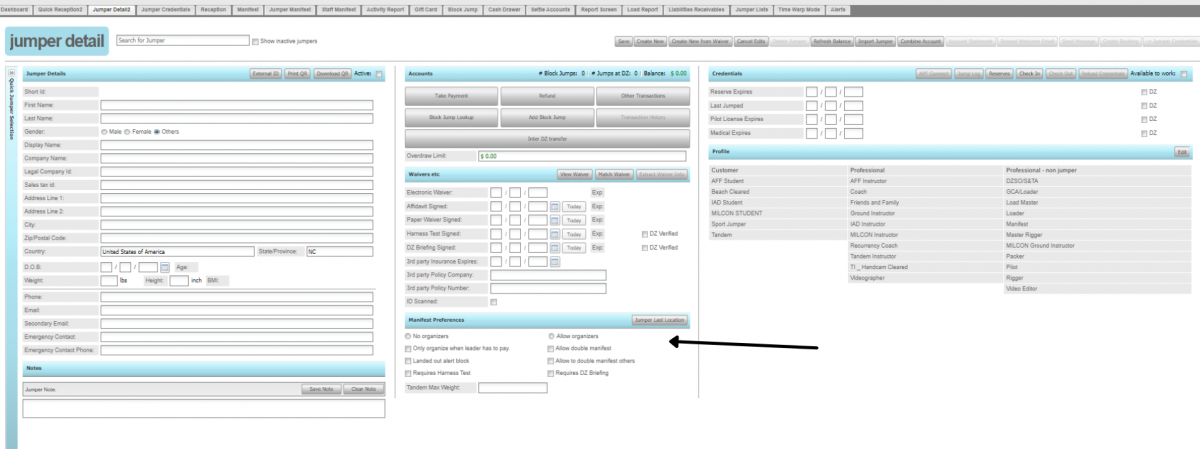
BurbleMe App Solution
- From the main screen, select Dropzone Functions. Then select Manage Organizers. Here you can select to allow whether or not you would like to allow organizers.

4. Waiting To Fill Out A Waiver
In my days as Manifest, I can’t tell you the number of times people have dashed to manifest with a few minutes to spare, breathlessly sputtered to add them to that load, and rushed to get their gear on only to hear my sorrowful call across the speakers that their waiver is out of date. If the dropzone has a busy operation, you may end up waiting for your turn to fill out your electronic paperwork.
With the newest version of the App, it is possible to fill out your waiver from your phone, and several dropzones have already added this feature. While I’m not advising “waivering while driving,” if you have somebody to take the wheel, go for it! If you can set a reminder in your phone to alert when your waiver is nearing expiration, you can handle this before getting to the dropzone. Although you may need to confirm details when you arrive at the dz, filling the waiver from the App certainly expedites things.
- Open Burble.
- Select the person icon in the bottom left corner.
- Select Sign Waiver.